Everybody knows the importance of the fax machine for a business firm. It helps them share more than a million documents world every day. However, what if you have a document on your Google Drive and you want to fax it?
Well, some will say that you will need to get a hard or soft copy and send it through the fax machine. Although it is the traditional method, you can still fax it without going through any trouble. Do you know the best part? It does not even require a fax machine.
All you need is this platform that allows you to send fax documents remotely. With this application, you can fax with google docs or drive and receive it on a real fax machine. There are a lot of other features that we will discuss in this article.
So, let’s begin with the application that makes it possible to share documents seamlessly.
CocoFax
CocoFax has introduced a new technology that sends and receives a fax with a unique fax number. You can register for a free number and manage all your faxes through an online platform. The best part of this method is that you no longer need to stay around your fax machine to do it.
This application imports your contact list and allows you to share faxes with them. Additionally, it supports cross-platform faxing with your unique fax number. It means that you can use CocoFax to send documents to any other fax platform or a real fax machine as well.
It is so easy to use and fulfills all the basic and advanced requirements of a businessman. Additionally, it encrypts all the documents before sharing them with the recipients. Hence, you can trust this platform for sharing confidential documents.
Tip: You can get a 30-day free trial to try and use this platform for sending and receiving faxes. Hence, you can send out all those important documents while you enjoy your free subscription. However, you can easily renew your membership for a small fee.
How does it support Google Docs & Google Drive?
The application has an in-built feature to connect it with your Google account. Hence, you can register with your Gmail account on this platform. It will automatically connect your google drive and all other application from this platform. All the documents will be featured on your account, and you can send them with a single tap easily.
Similarly, you can access your Google drive and keep your frequently used documents handy. Additionally, it will allow you to convert your documents to share them easily. Refer to their installation guide to understand how it works for the new users.
Note: If you have any problem accessing your google drive data, then you can check the permissions from your google account. Allow all the permissions to view and change the data from this platform. You can also contact the support, and they will help you out.
How to Send Google Docs Fax With CocoFax
Are you ready to start using this excellent platform to send free faxes? If yes, then follow these easy steps and set up your account instantly. You can also refer to their installation guide to get the complete guide for setting up your account.
Step1: Create an Account
Visit their website and create a free account. It will give you a 30-day trial to use its services. It is recommended to use your Gmail address as it will integrate your google drive for uploading your documents easily. It will give you a unique fax number to send and receive your documents.
Step2: Upload The Document
The second step is to upload the document. You can either upload it from your device, google drive, or the cloud storage of your CocoFax account. In this case, we are going to use google drive to upload the document. Hence, you can click on the “Upload from Drive” and search for the file.
After you find the document, click and upload it on the page. After uploading the document, make sure it is showing on the page and is verified.
Step3: Enter Recipient Detail and Send
The final step is to enter the details of the recipient. You can either enter their email address or fax number. Additionally, you can choose one of your contacts to send the fax to their email address. However, you need to know their fax number, in case you want them to receive it on their fax machine.
Click on the send button, and it will send your fax instantly. Use the delivery reports to track the document and know whether the person has received your fax or not.
Using Chrome Extension for Sending Fax
You can also use this Chrome extension to send your documents directly to a fax account. With this extension, you can attach up to ten documents without even logging in to your CocoFax account. Additionally, it gives you quick access to the documents that can be uploaded on a webpage.
This way, you can use this chrome extension to send documents seamlessly.
Benefits of using CocoFax
Here are some of the benefits of using this platform.
Free Trial: It offers a one-month free trial to help you send as many faxes as you want.
Works on All Devices: You can access it on any web browser or download its application to use it on your smartphone.
Google Drive Access: You can use your google account to register for this application. It will allow you to send documents directly from your drive.
Delivery Tracking: Get a complete fax delivery tracking to know whether the person has received your fax.
Email to Fax: Send a fax directly from your email address to a fax machine.
Final Verdict- An Excellent Way To Manage Fax With Google Drive
Using an online platform for sending confidential data can be difficult for some businesses. That is why this platform comes with enhanced security to protect your documents. It allows you to send as many faxes as you want.
The best thing is that it is attached to your google drive, and you can send and receive documents from it. CocoFax has many other features that you are going to love. Hence, you can visit their website and start a whole new experience of online fax services.
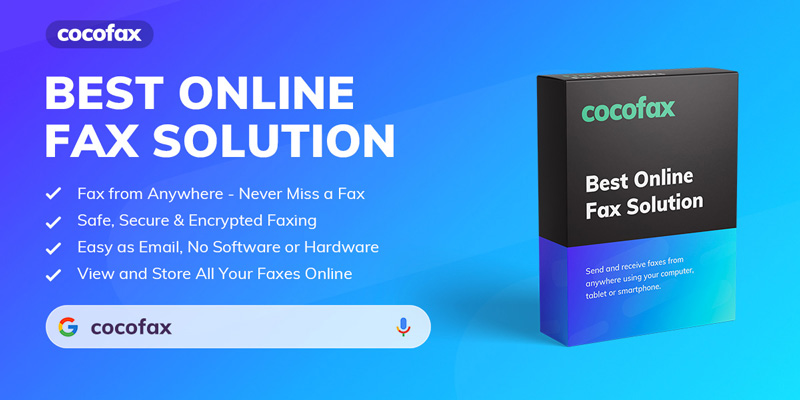
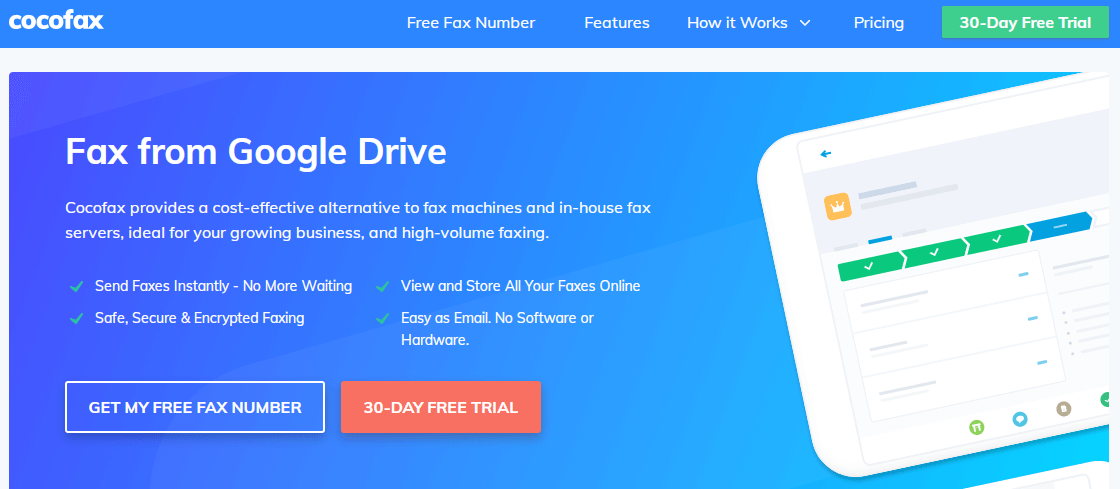
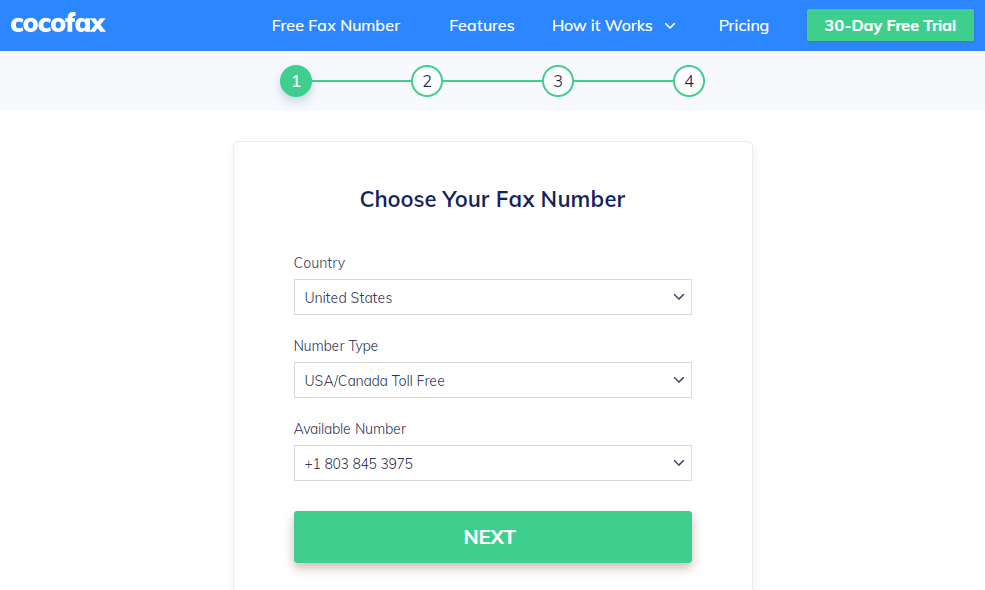
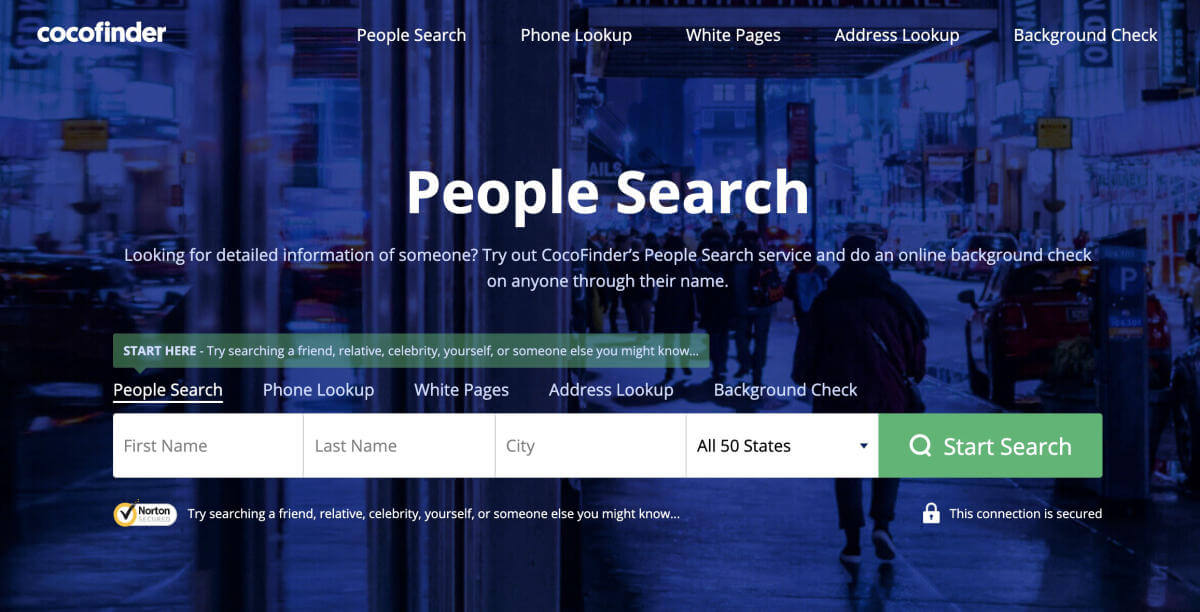
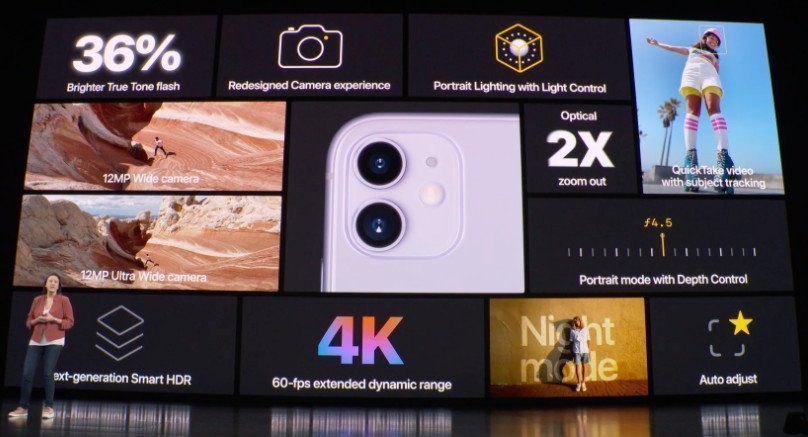
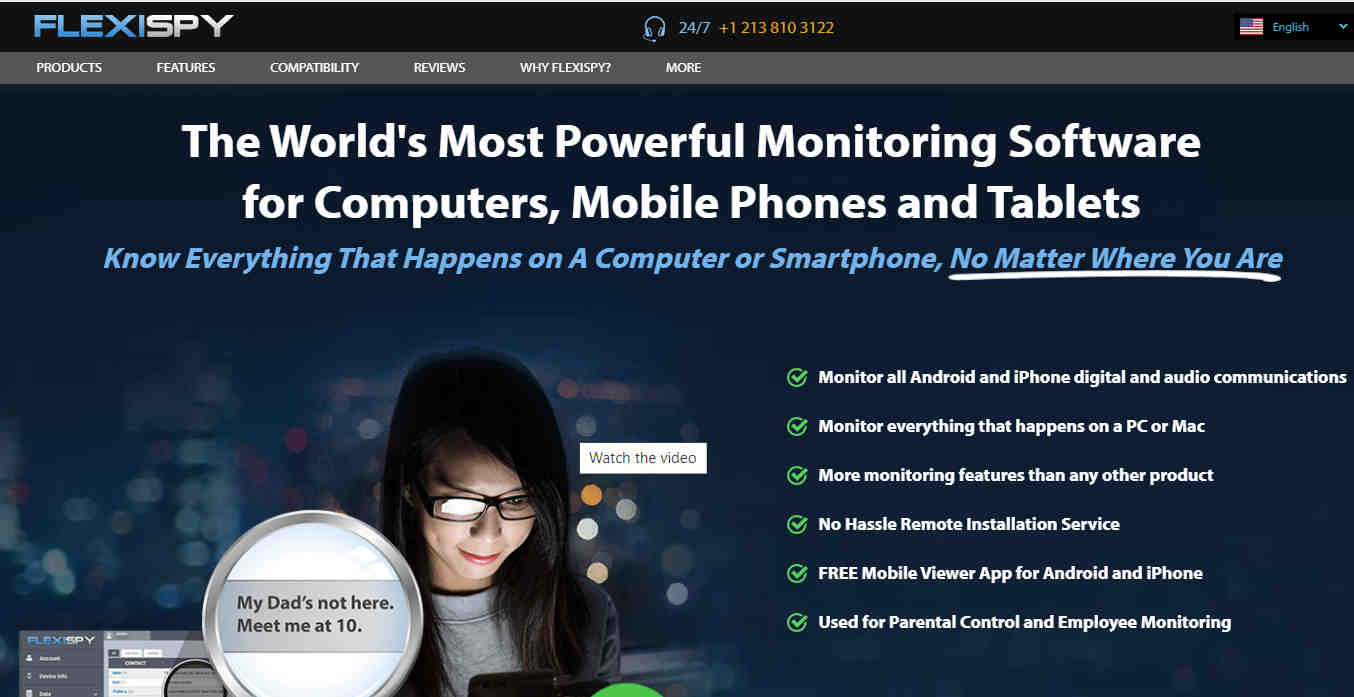
![1000+ Free Netflix Accounts & Passwords [April 2024]](https://ytricks.co/wp-content/uploads/2019/01/netflix-free.jpg)
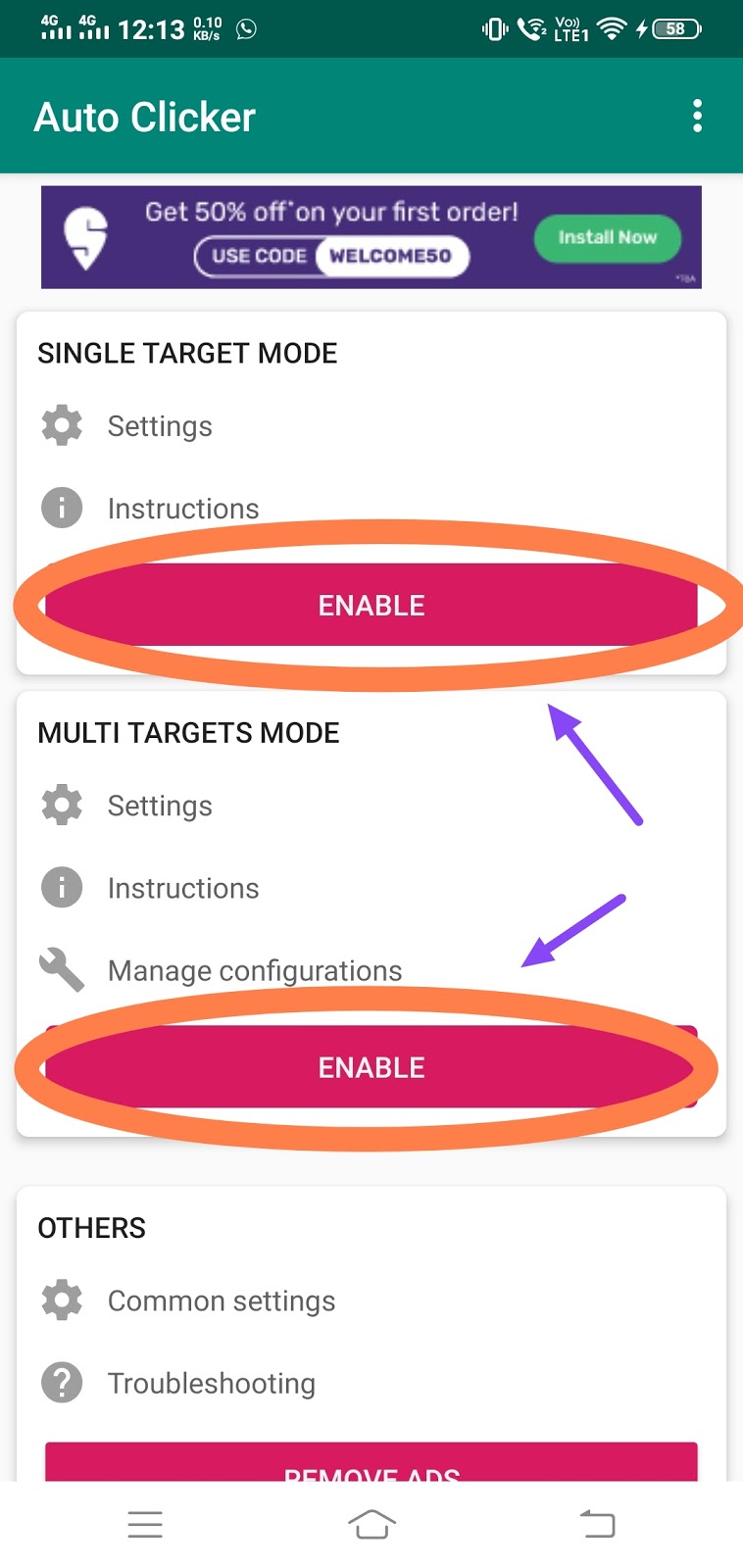
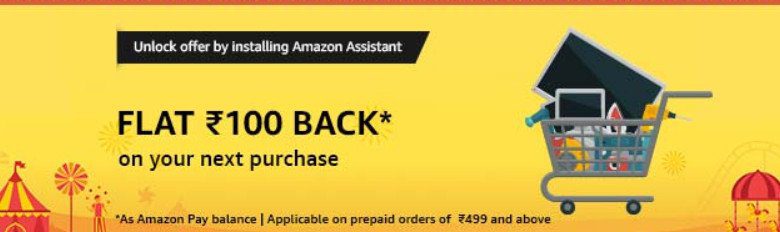
Leave a Reply