Are you looking for ways to use an auto clicker properly on Android? Then you’re at the right place. If you’re an Android user, you can easily find many auto clickers from the Play Store. But sometimes, it’s tough to understand the process. That’s why we are here to help you.
In this post, we will talk about best auto clickers and step-to-step guides to use them properly.
Let’s get started here!
Best Auto Clickers for Android Smartphones
1- Auto Clicker – Automatic tap
Auto Clicker – Automatic tap is a user-friendly app that does automated taps at any point on your screen. You can set the time interval between the clicks. You also get a floating control panel that helps you quickly start or stop the automated clicks. No root access is required to use this application.
The application comes with two options: Single target mode and Multi targets mode. You can use the single-target method by default or set it according to your need. You can also set the clickings to stop within numbers or set a timer. Multi-target mode helps you click on the numerous locations at the same time. The app is ad-supported, but you can buy an in-app ad-blocker to use it without any hassle.
2- Click Assistant – Auto Clicker
Click Assistant is multi-tasking automation software. You can use the auto clicker, set curve swipes, and custom-made gestures. You also get a floating control panel to operate Click Assistant. You can create a script and set gestures for automated swipes & clicks. All you have to do is choose a location and set the timer.
You can personalize your settings according to your needs. This application contains advertisements. You can upgrade Click Assistant to VIP to avoid these annoying ads and get more actions to perform. The app is available in multiple languages. You don’t need root access to use this application.
3- HiroMacro Auto-touch Macro
HiroMacro is a script recorder automated tool. With this tool, you can record gestures, record templates, and set an auto clicker. After recording a script, you can perform that activity repeatedly without touching your screen.
You can save multiple scripts and gesture recordings. This way, you don’t need to make the same script to perform automation. In order to use the HiroMacro app, you need to root your phone. The app is free to use, and it has so many powerful features.
How to use Auto Clicker on Android Phones
There is a massive list of auto clickers available in the Play Store. Some of them need root access to perform the application. I will show you all methods to use it auto clicker efficiently.
For Tapping only (No Root Required)
You can try Auto Clicker – Automatic Tap application for automated tapping only. Follow these simple steps to use the application:
Step 1: Download and install the application from the Play Store.
Step 2: After installing the app, you need to give access to run the application. And also, turn on the Auto Clicker from the Accessibility setting to observe your actions.
Step 3: Go back to the app. Enable Single Target Mode or Multi Targets Mode as per your requirement. (A control panel will show after enabling)
Step 4: If you’re using the single-target mode, set your time interval between clicks and the timer to stop the clicks (or choose to run indefinitely). Set the location point and click on the Play button to start automatic taps.
If you’re using multiple targets mode, set multiple tapping points on your mobile screen. After that, set the timer to stop the process or let it run indefinitely. Now click on the Play button to start multiple tapping.
You can also save your customized setting in this app.
For Gestures (No Root Required)
Click Assistant is a good option for automatic gestures and swipes. Follow these steps to use this app:
Step 1: Download and install the auto clicker from the Play Store.
Step 2: Give access and permissions from the Settings.
Step 3: Configure your setting or go with the default settings. Click on Start Service.
Step 4: After starting, a control panel will show on the screen. Click on the Plus button to make a gesture or swipe. Then click on the Play button and start automatic swiping.
You can set multiple positions and save scripts for further use.
For Tapping and Swiping (With Root Access)
If you want to go through an auto clicker’s full features, try using HiroMacro – Auto-touch Macro. You’ll strongly need root access to your phone to use this application. If you rooted your phone correctly, follow these steps to use this application:
Step 1: Download & install the application from the Play Store.
Step 2: After installing, you have to give permission to root access.
Step 3: You can add a manual tapping script from the app. You can also record gestures and swipes. Then save the script.
Step 4: Set the time interval between clicks and stopping time. Then click on the Start button.
You can use every automated action at the same time with HiroMacro. But you have to root your phone to use its full features.
Conclusion
This is our step-to-step guide to use an auto clicker properly. If you’re an Android user, you can easily follow these steps. Non-rooted auto clicker apps are excellent and safe to use. Apps with root access required might give you in-depth features, but you can’t trust them fully. But this is your decision to make.
We hope this post suits your purpose well. If you find this helpful, then let us know in the comments.
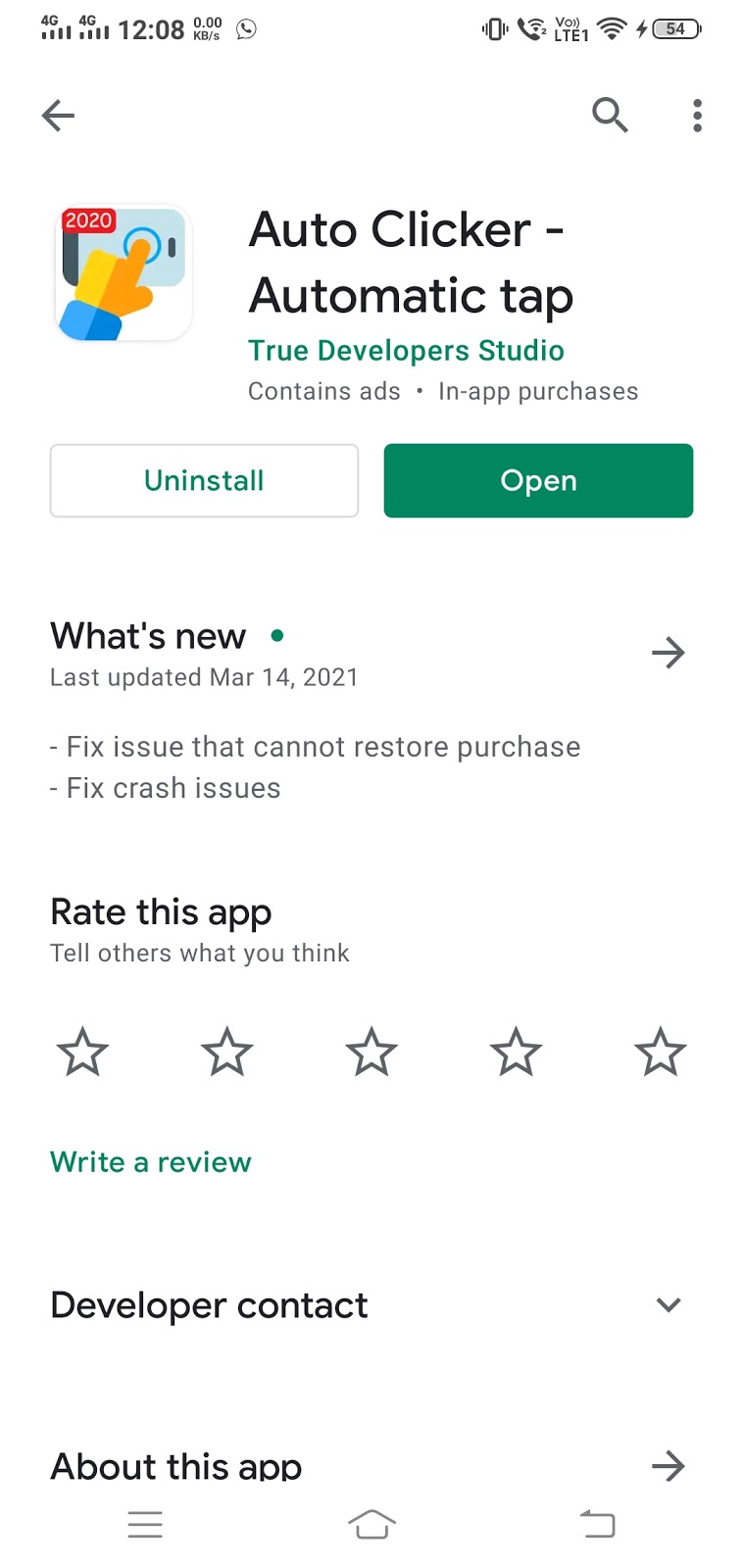
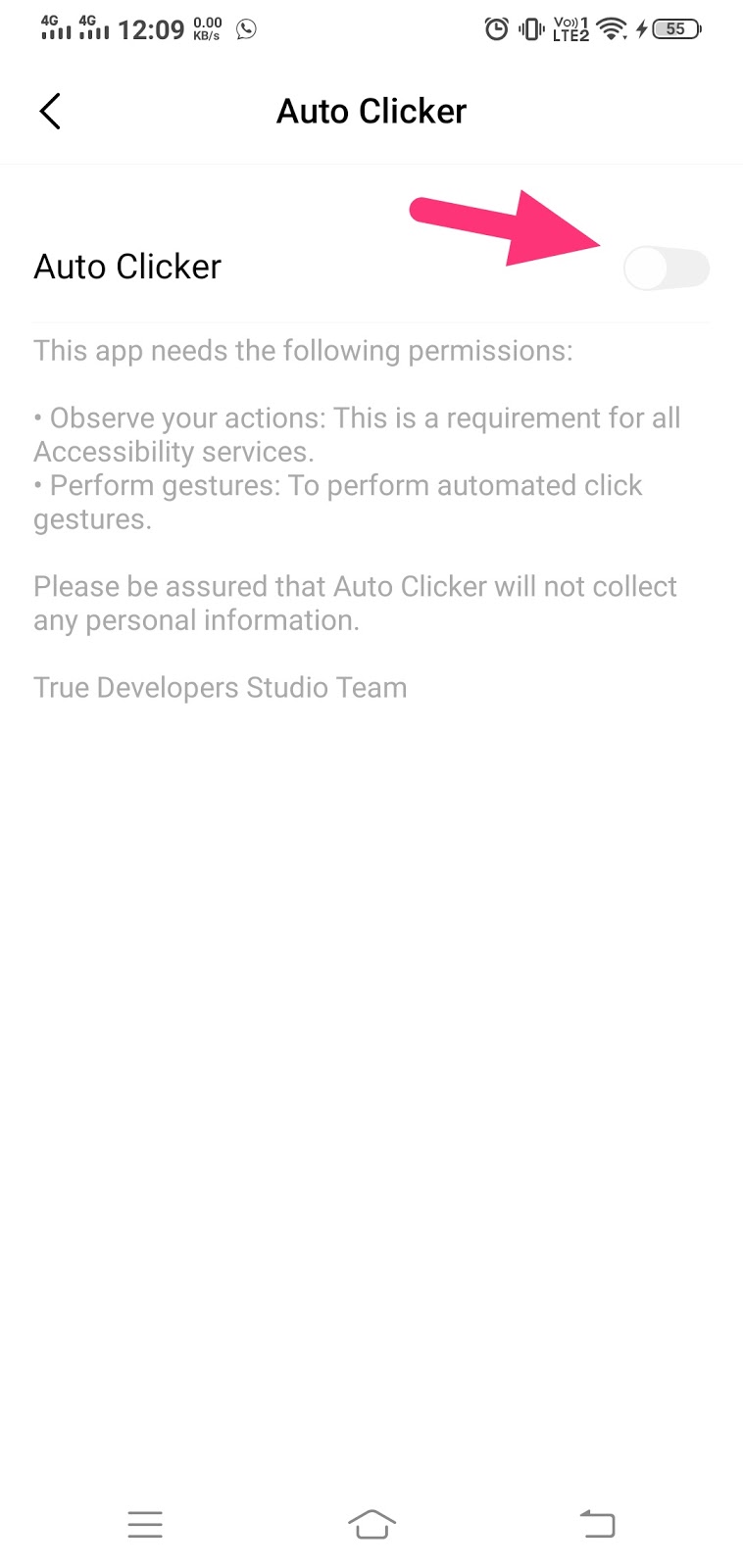
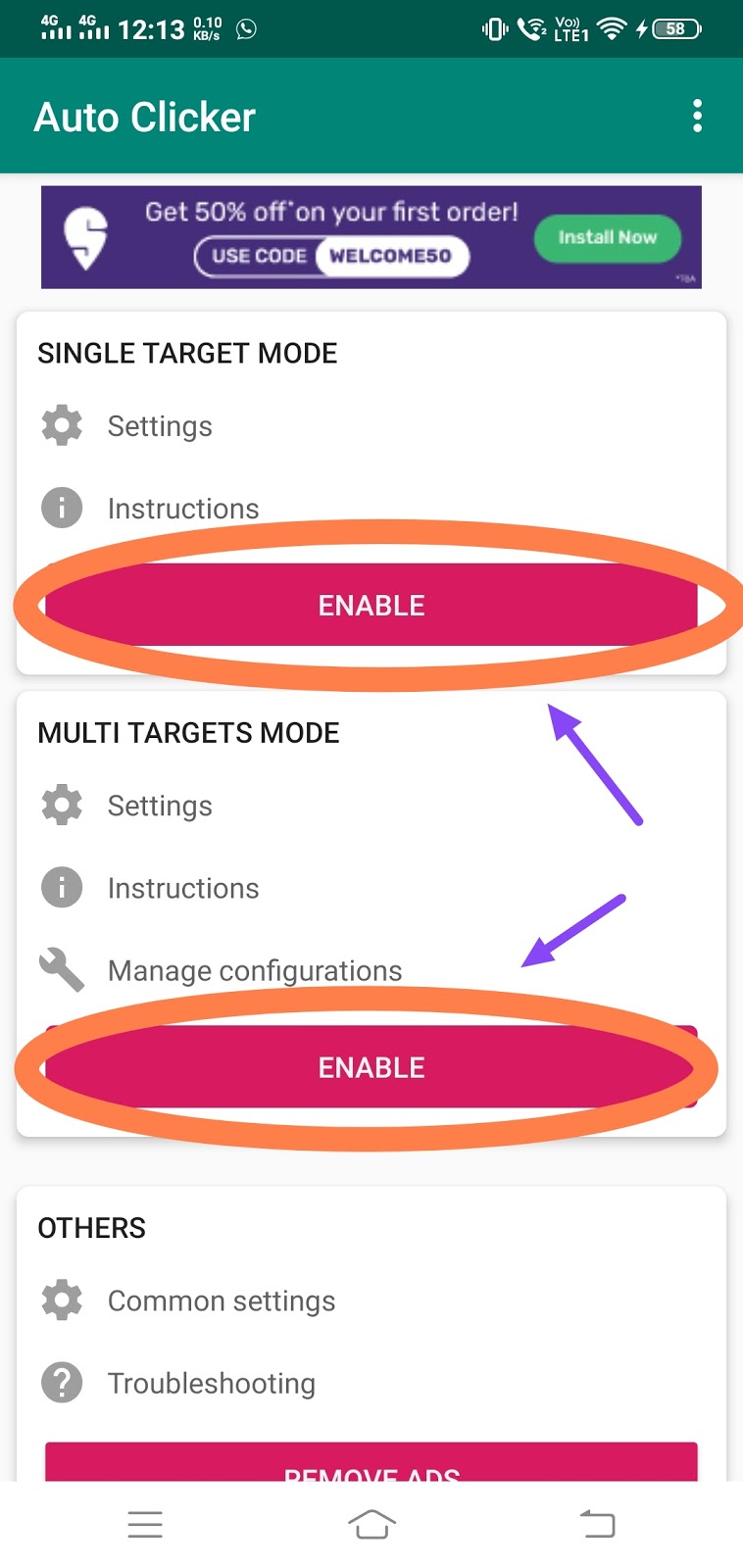
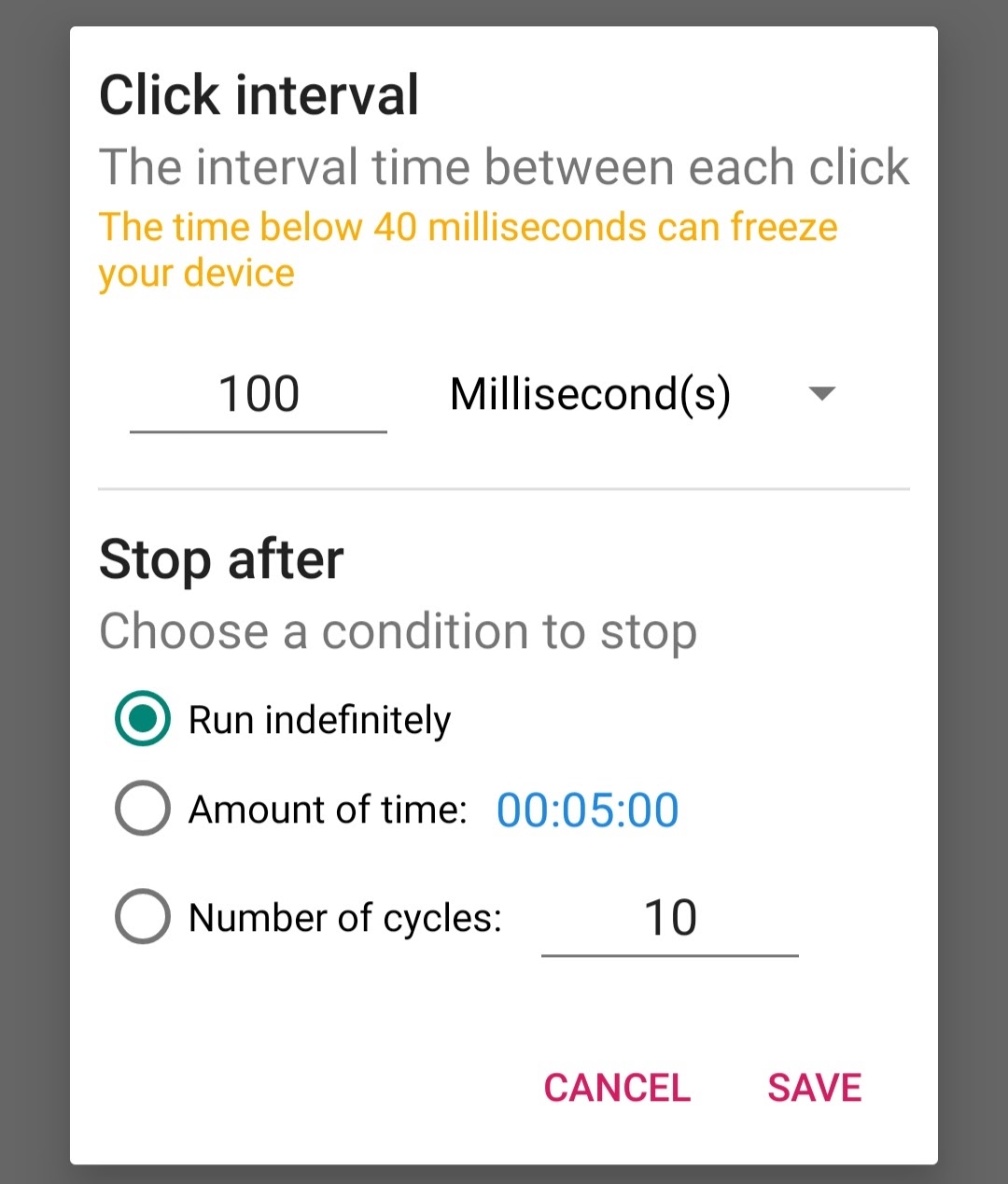
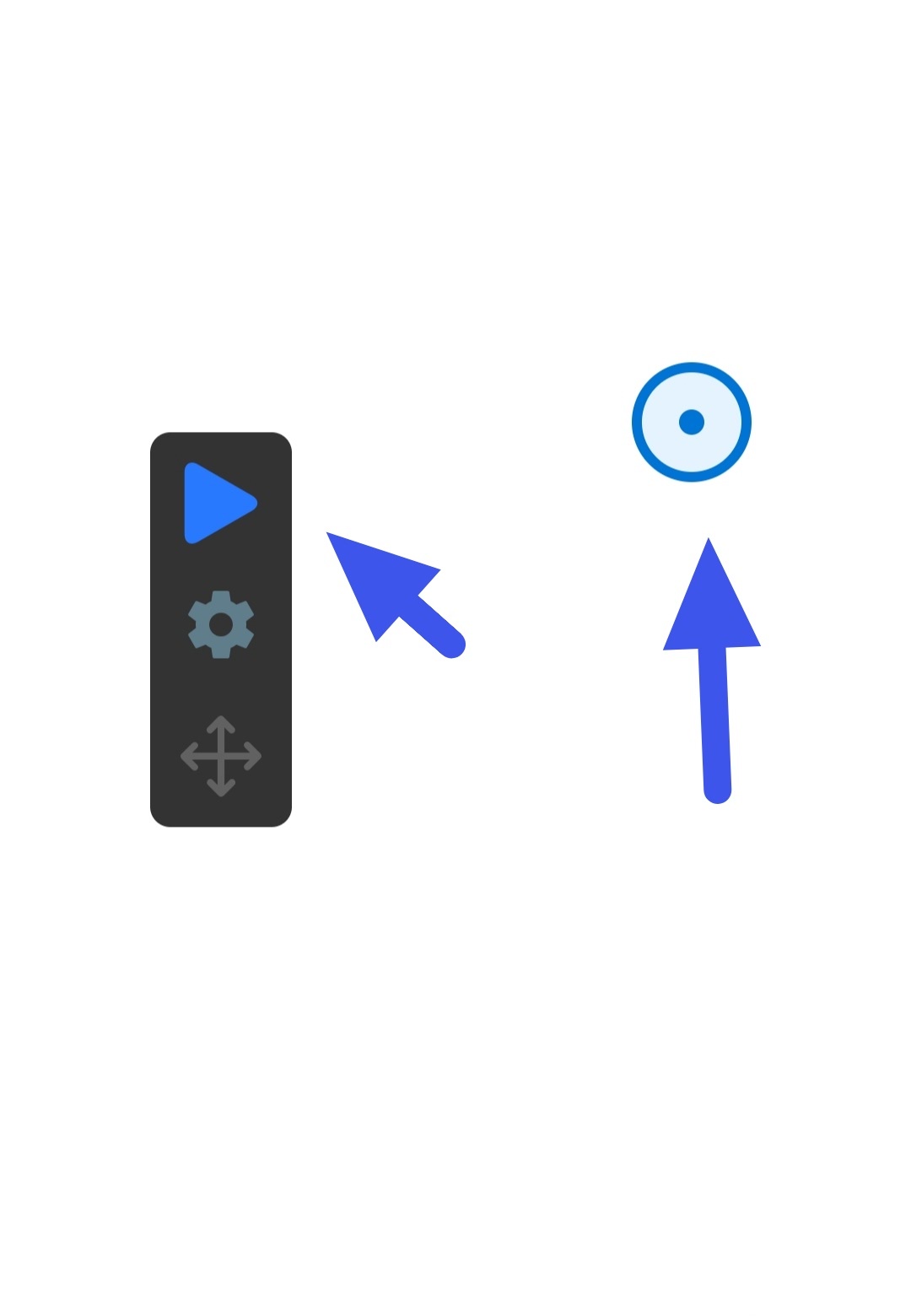
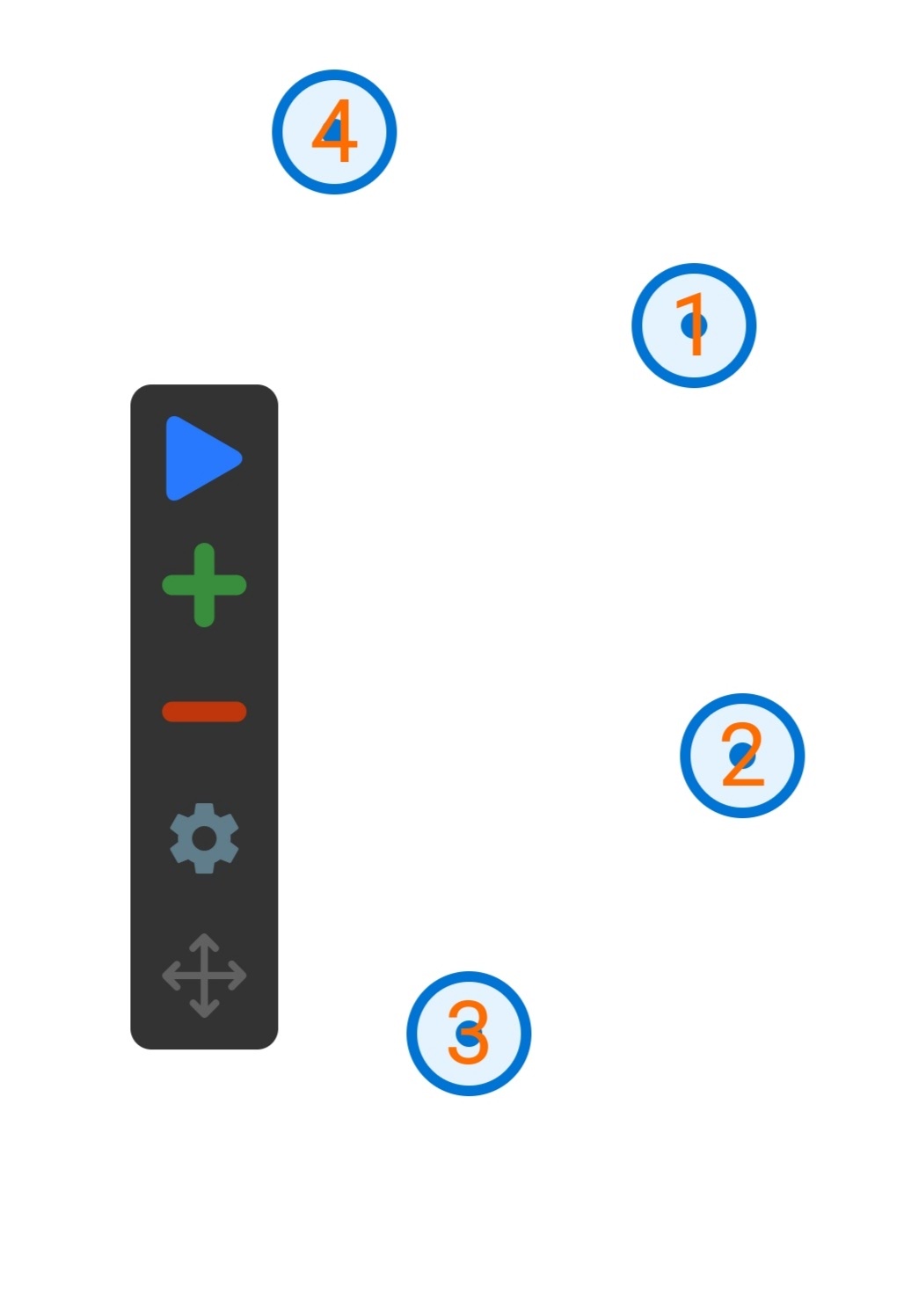

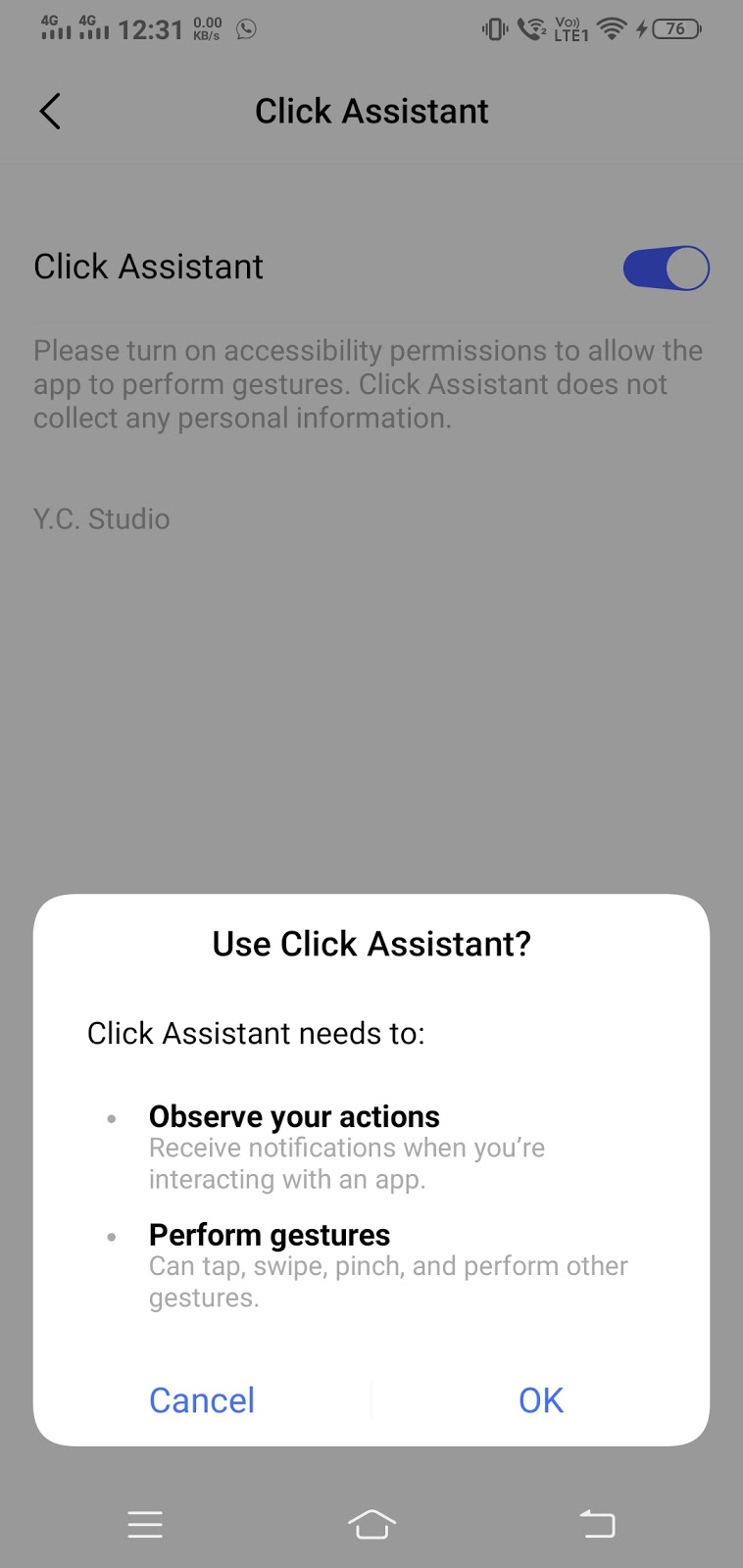
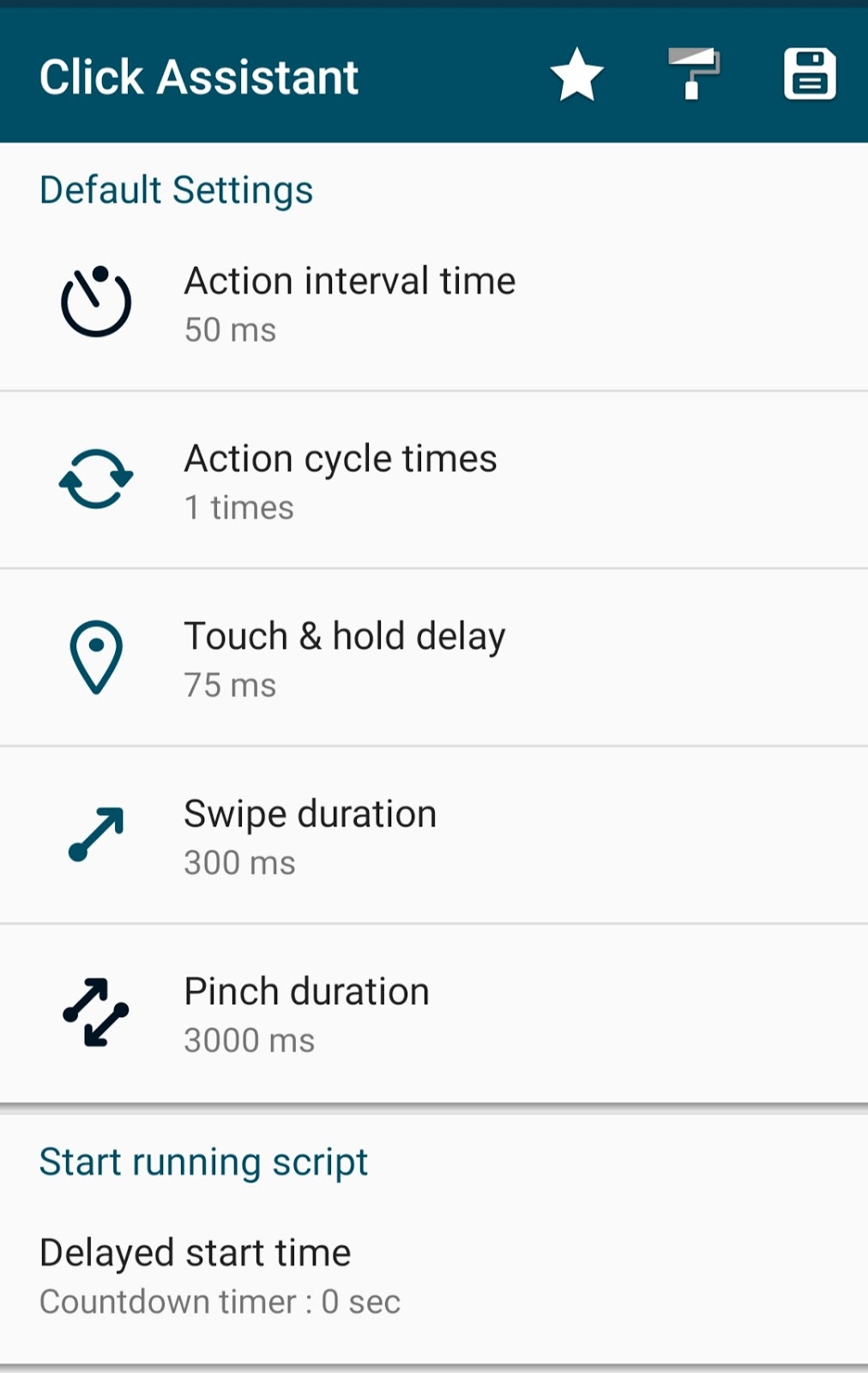

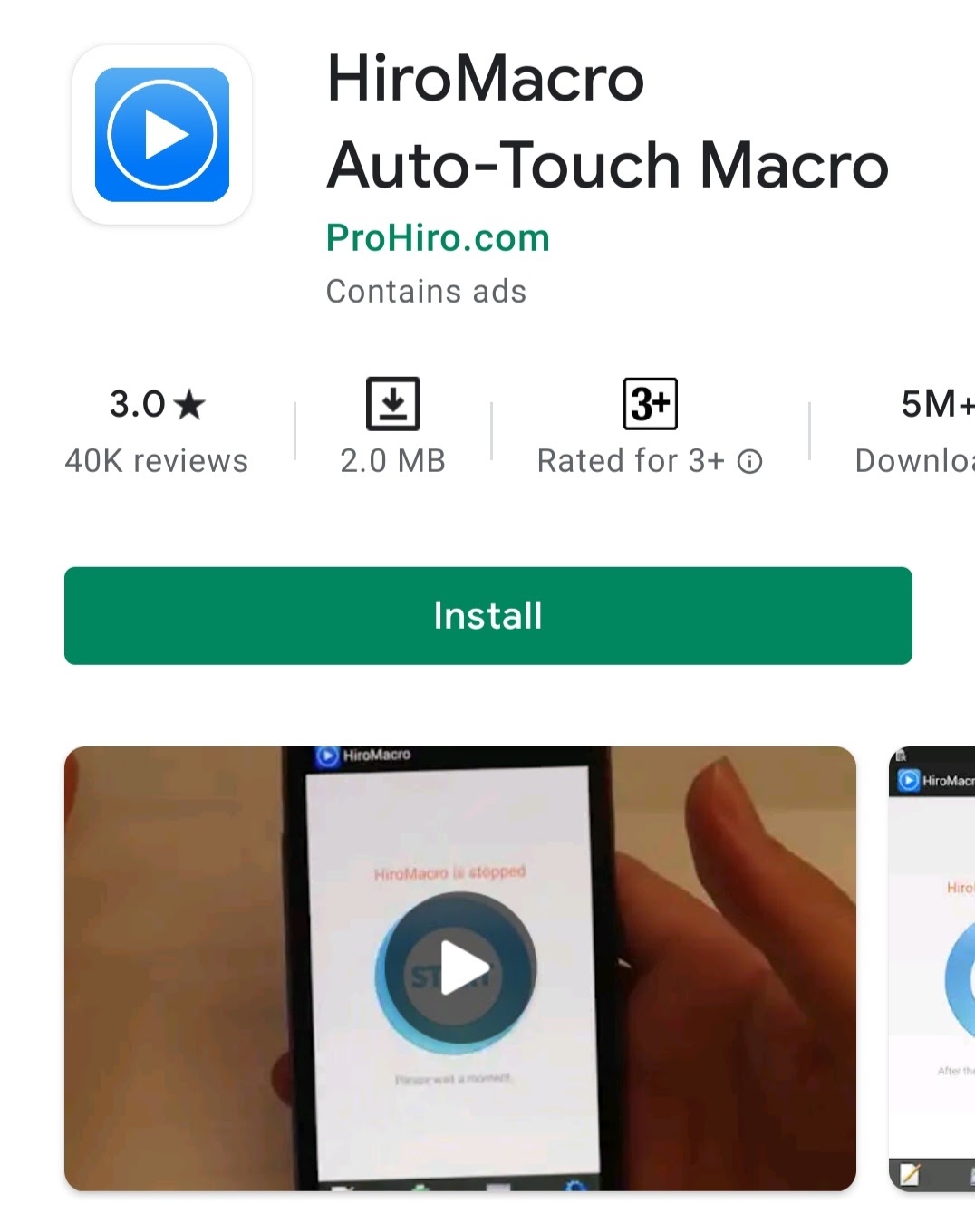
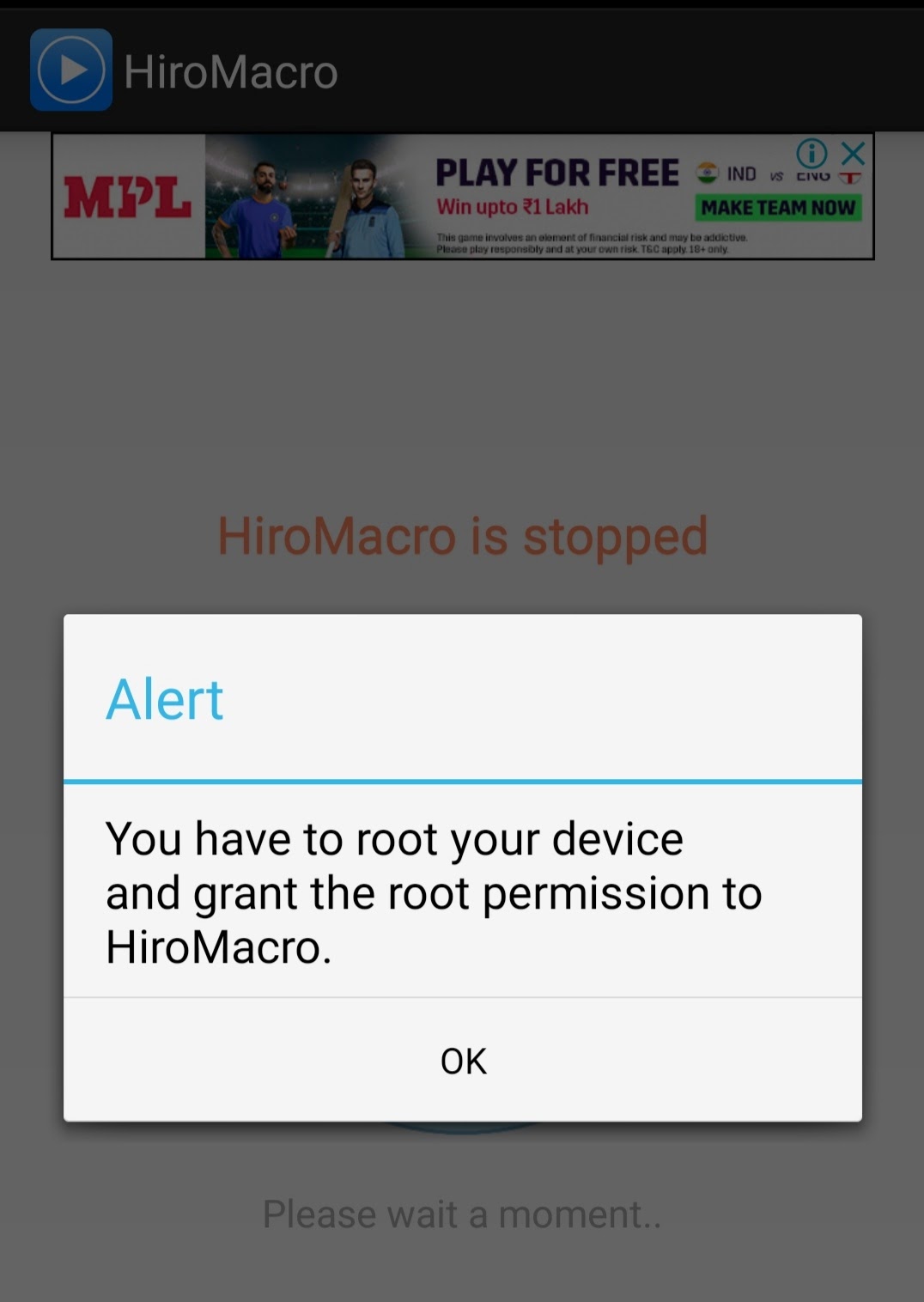

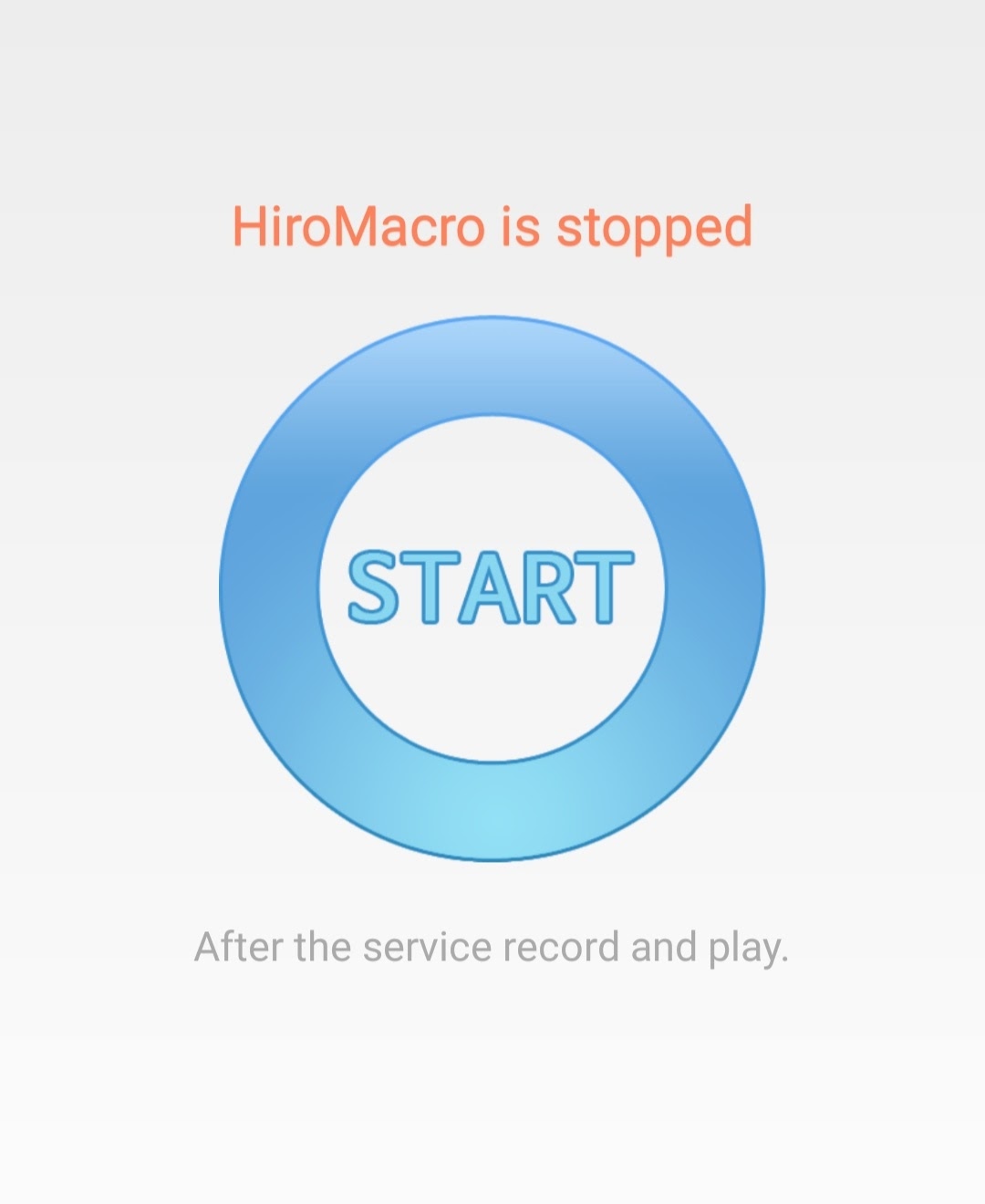
![1000+ Free Netflix Accounts & Passwords [April 2024]](https://ytricks.co/wp-content/uploads/2019/01/netflix-free.jpg)
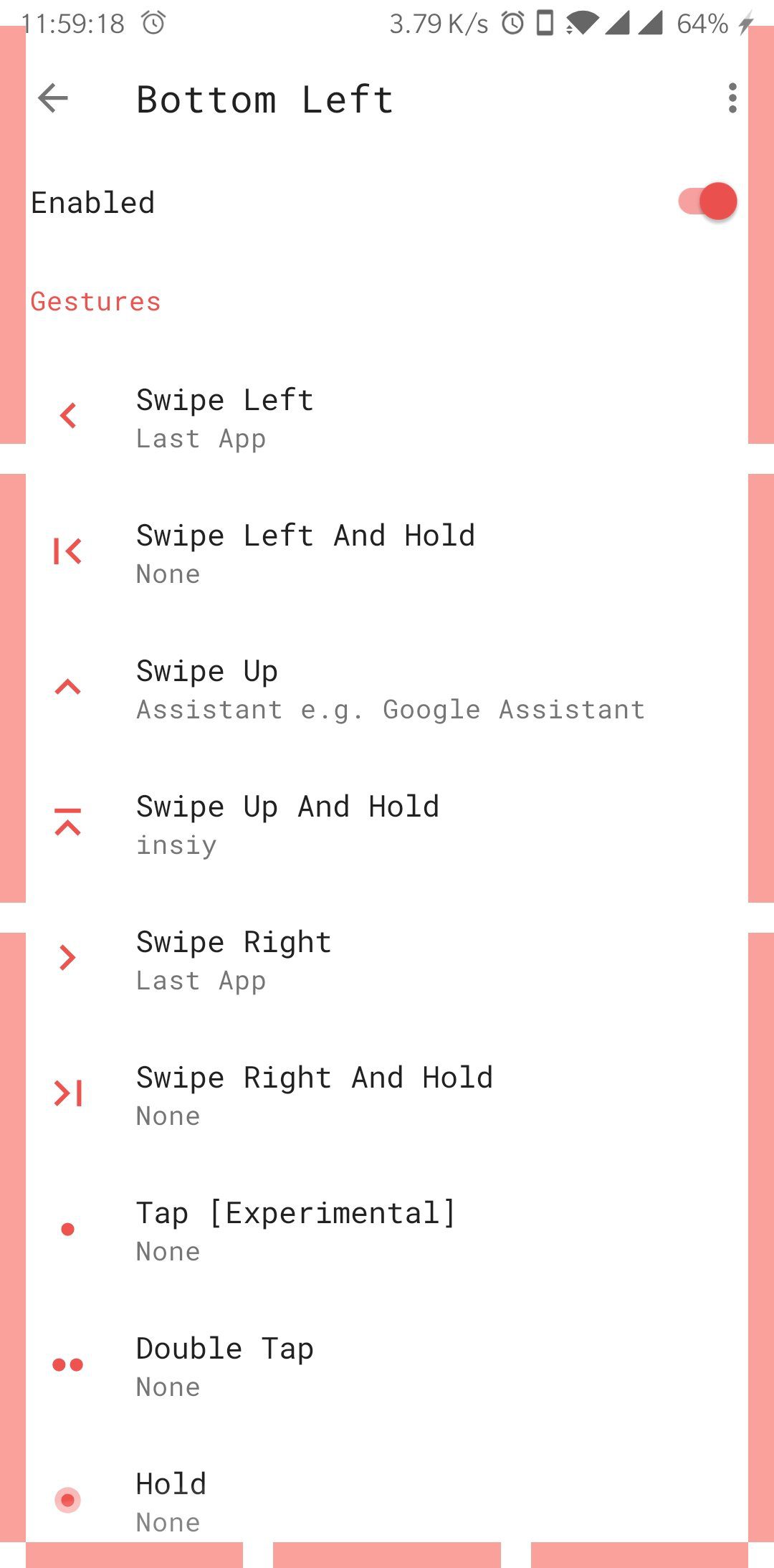
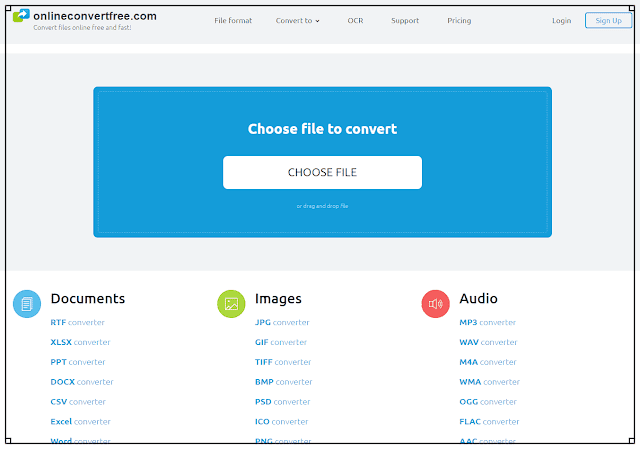


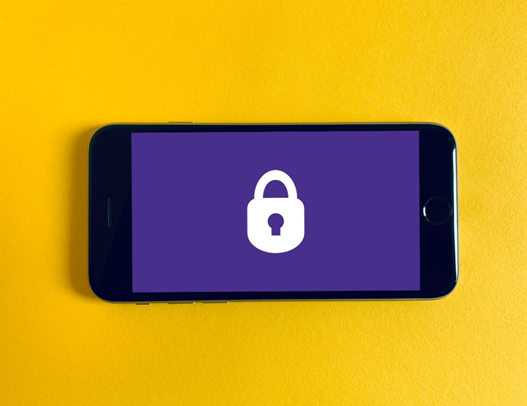
Leave a Reply