One of the most popular third-party app installers on iOS; TopStore on iPhone contains thousands of tweaked iOS apps and games. Compatible with iPhone/iPad/iPod Touch, TopStore for iOS requires iOS 8 or higher to run smoothly.
The coolest part is every application is available for free on TopStore. In this post, we are going to check out simple steps to install TopStore on iOS. TopStore is one of the best alternative apps to TuTuApp and AppValley.
Free Download Tweaked iOS Apps/Games | TopStore Features
When we said above that every app is available on TopStore for free, we meant it. This carries for even those iOS apps and games which are actually paid for in Apple App Store. This makes TopStore a whole lot better and you don’t even have to jailbreak your iOS device for it.
- TopStore has something for everybody. Whether you like tweaked apps, emulators, utility apps, or MOD games, you have it all on TopStore for iOS.
- Like other third-party app installers, TopStore also utilizes enterprise certificates to install applications. However, since it utilizes a proxy for cloaking your iOS device from undesired validations, you will face fewer revokes as compared to the apps installed from other relative app installers.
- TopStore for iOS is one of the best when it comes to supporting. Whatever help you need, the support team is always there for you. You can even request the team to add your preferred apps in the library in case they are not present already.
- TopStore supports faster download speeds.
- Apart from the TopStore App for iOS, there’s a web version too from where you can download apps and games.
- By supporting iPhone, iPad, and even iPod Touch, running on iOS 8 or higher, more than 90% of the iOS devices, currently in circulation, are compatible with TopStore App on iOS.
TopStore App Download on iPhone/iPad | Install TopStore on iOS
To download and install TopStore on your iOS device, as a first, please open this post in the Safari Browser. Thereafter, follow the below steps.
- Tap here TopStore Download Page to navigate to the official TopStore for iOS download page.
- Hit the option Install TopStore.
- Tap on Install on the popup that comes up next.
- Check out the installation progress from your iOS device’s home screen.
- After the installation is complete, navigate to Settings > General > Profiles & Device Management on your iOS device.
- Locate and trust the profile of TopStore. This is mandatory to prevent the Untrusted Enterprise Developer error from popping up.
- That’s it! Now you have TopStore on iOS.
TopStore for iOS | How to Fix ‘Profile Installation Failed’ Error?
- Please navigate to Settings > General > Date and Time.
- Set the device’s date and time to Automatic.
- Now, please clear your iOS device from all kinds of TopStore downloaded files and make sure you clear the application cache.
- Reboot your iPhone and repeat the installation process thereafter.
Frequently Asked Questions [FAQs]
Q – Is TopStore really free?
Yes! TopStore doesn’t come with any in-app purchases or a subscription. It is a free-to-use application.
Q – How to get TopStore Latest on iOS?
Whenever an update for TopStore is available, the app will notify you of the same.
Q – Does using TopStore affect my iOS device’s warranty?
No! TopStore is safe to use. Moreover, you are not jailbreaking your iOS device to install TopStore. It doesn’t violate any security protocols laid down by Apple.
Q – How to fix TopStore revoked on iOS?
First, please clear the application data. Thereafter, uninstall TopStore from your iOS device. Then, re-install the latest available version of TopStore for iOS.
Final Words – Download TopStore for iOS
That’s it! Now you have got TopStore up & running on your iOS device. Let us know if you have any further questions popping up in your mind. Reach out to us by dropping your queries down in the comments section below.
![TopStore App Download for iOS 17 [VIP Hack] January 2024](https://ytricks.co/wp-content/uploads/2021/08/topstore-app.png)
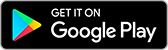
![Lulubox Pro APK Download v8.9 [Ad Free] January 2024](https://ytricks.co/wp-content/uploads/2020/07/lulubox-apk-download.jpg)
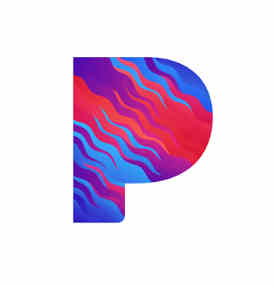
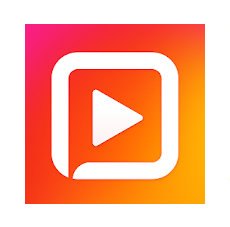
![1Tap Cleaner PRO APK Download v4.12 [Premium/Patched] 2023](https://ytricks.co/wp-content/uploads/2021/12/1Tap-Cleaner-Pro.jpg)
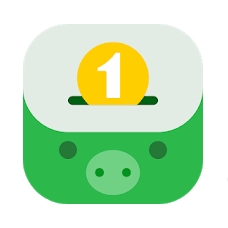
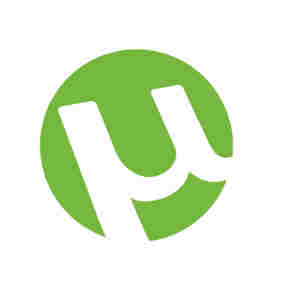
Do something for android also