The computer is the part and parcel of every human life in 2020. To make the exchange of data convenient, a computer has found multiple ways. Apart from email, fax is also being sent from a computer in today’s world. This opportunity can be availed without any heavy modem or additional hardware device.
Fax is considered a safe and trustworthy source of sending and receiving official documents by the majority of offices. Sending a fax via traditional ways is not used because of its great amount of time consumption and economical inconvenience.
CocoFax: Transfer Fax from the computer
CocoFax is the best app mentioned in Google fax-free blog post for answering your “how to send a fax from PC” question.” If you want to send a fax from your PC here you will discover the best tip to turn your computer into a fax machine.
There is no built-in mechanism that will allow you to send a fax directly from the computer. You need a third party for doing so. This helper is not in the form of any space-occupying fax machine. You can use your computer as a fax machine by using the online service for faxing.
CocoFax comes with all the features necessary for secure and instant faxing. CocoFax can change the analog files into digital ones. If you are receiving a TIFF file from the fax machine CocoFax can receive it without any requirement of a landline. It will convert it into a digital file and store it in the inbox.
How can CocoFax transform a computer into a fax machine?
CocoFax is the software that is available online via any web browser. It can act as the bridge between digital and analog interfaces. Working with CocoFax does not require any advanced level technical skills or repair charges. To have a detailed view of the CocoFax Google fax-free blog is present, you can use Google Fax-Free here.
Sign up for CocoFax account
One mandatory thing is a fast internet connection. After that, search for CocoFax.com and on the official site sign up for the account. CocoFax allows you to use its services free of cost for one month without any limitations.
Get a free fax number
Now a fax number is necessary for sending and receiving the fax from all around the world. While the subscription, the first step is to select the free fax number, this could be from any category. You can select a toll-free number, vanity number, and local fax number as your active fax number.
The sender will use this fax number to send the faxes. After the expiry of one month, you have to pay the monthly charges if you want to keep using this number. After that in the next window enter the first and last name and email address to synchronize the email account with the CocoFax account.
An added benefit of using CocoFax is that you use the email to fax and fax to email service. This has made the faxing more convenient by sending the fax like email directly from the account.
Send fax from CocoFax dashboard
Once the registration is complete, the CocoFax dashboard will open. If you want to send the fax click on the “new fax” option given in the top left corner. A new window will open with multiple empty fields. Now fill in the mandatory field to draft the fax.
To field:
Here you have to enter the fax number of the person you are sending the fax to. This number is important as any error in this number will not send the fax to the recipient.
Subject:
This field is optional. Here you can type the title of the fax.
Body:
This field is not necessary to fill in either. You can leave it empty or can type the summary of the fax and contact information.
Attachment:
The last step in drafting the fax is to attach the file you want to fax. CocoFax can save your time by excluding the steps of printing out the documents. You can attach multiple files of different formats here without any complexity. CocoFax will merge them and will send the as single fax.
Send the fax:
Before sending the fax, review it once, and if you are satisfied, hit the send button. The fax will be sent to the recipient with lightning speed. As long as the internet connection is stable and there is no mistake in the fax number, the fax will be delivered successfully.
If at the receiving end, a fax machine is being used, make sure it is up and running at the time of sending the fax. CocoFax has a built-in feature of giving a notification to the sender informing about the successful delivery.
Receiving the fax via the CocoFax dashboard:
For receiving the fax, CocoFax is way better than the old fax machine as it does not require to be on all the time. CocoFax can receive faxes even when the computer is off. It will not miss any fax and will save all the faxes in your inbox.
You can read them whenever you want. CocoFax has vast storage capacity. The stored faxes are available for the lifetime of the CocoFax account.
Sending faxes via CocoFax using an email account
CocoFax has incorporated the email account into the CocoFax dashboard. You can directly send a fax from an email account by clicking on the “send new fax” option after logging into your email account. The new template will appear.
Fill the field like above with one difference. In the “To” field you have to write the fax number followed by @cocofax.net for example if the fax number is 123456 you will type 123456@cocofax.net. After completing the process by attaching the file click on the send option and you will receive the email in the inbox informing you of successful delivery almost instantly.
Conclusion
To wrap the discussion, it can be said that CocoFax is no doubt the best faxing system from a computer. You can not only use it on the computer but also on smartphones, tablets, and laptops. The procedure is simple and convenient.
The features provide fast and reliable faxing opportunities. It is cost-effective and free of hidden charges and inappropriate advertisements. Anyone can use it in any corner of the world.
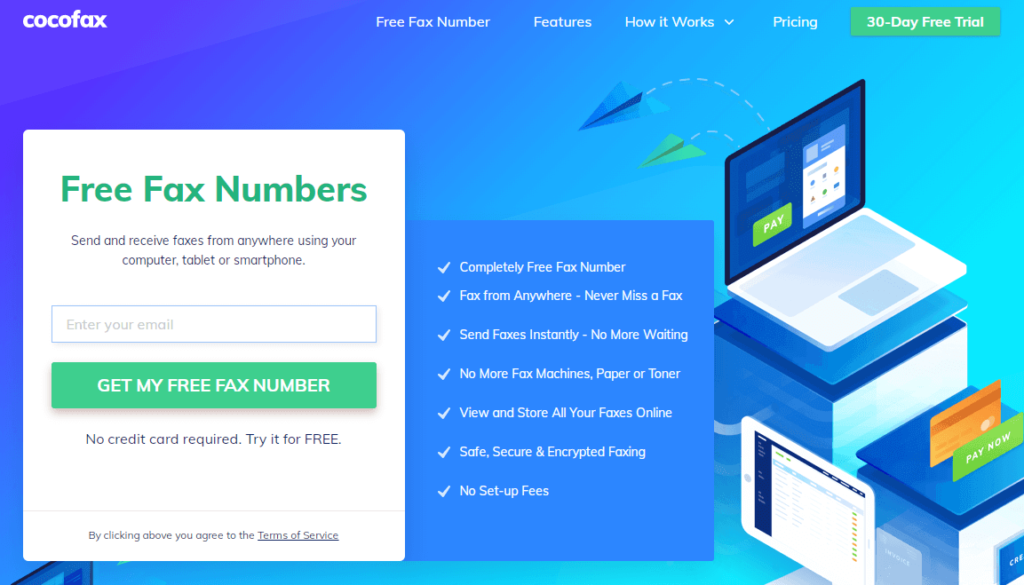
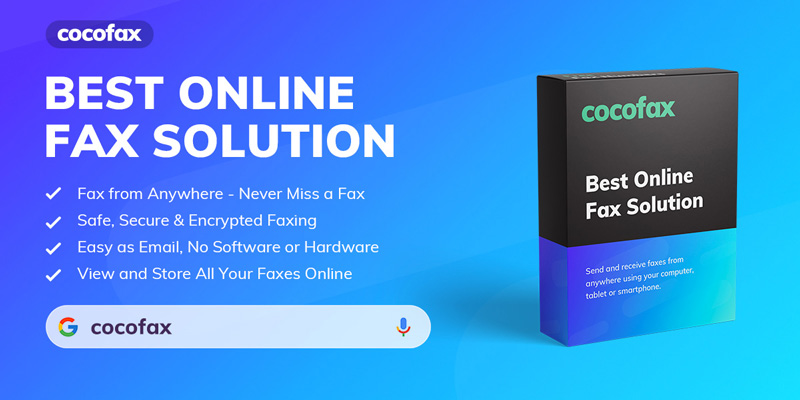
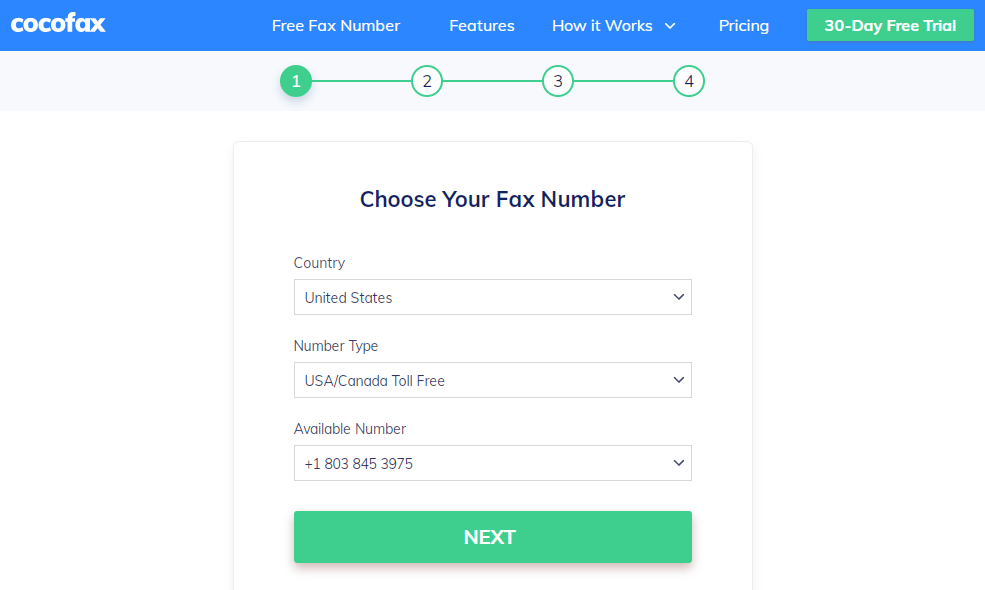
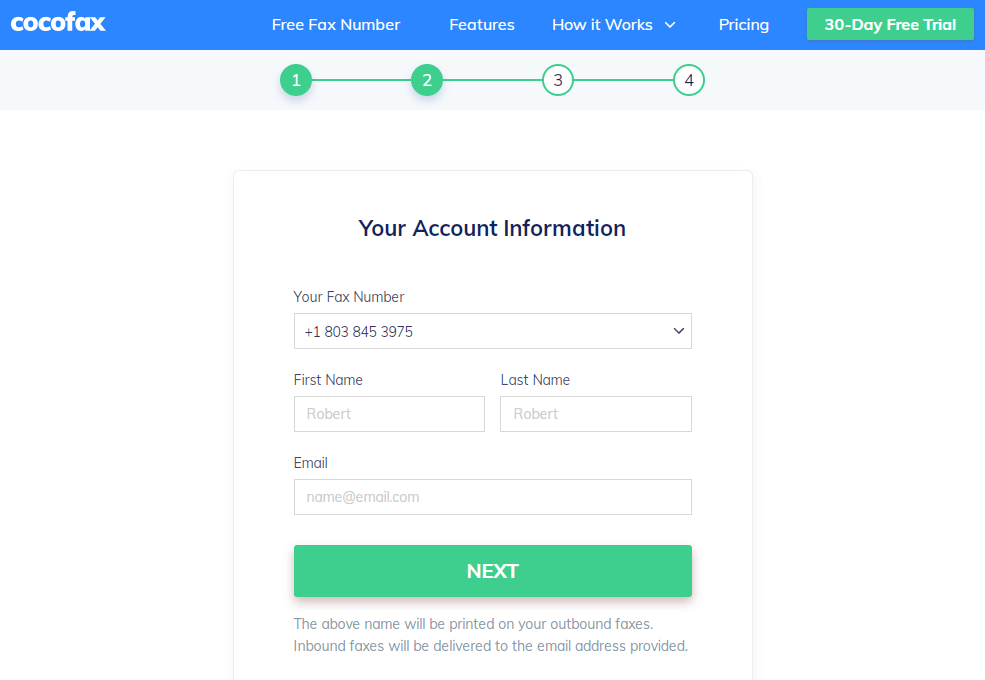
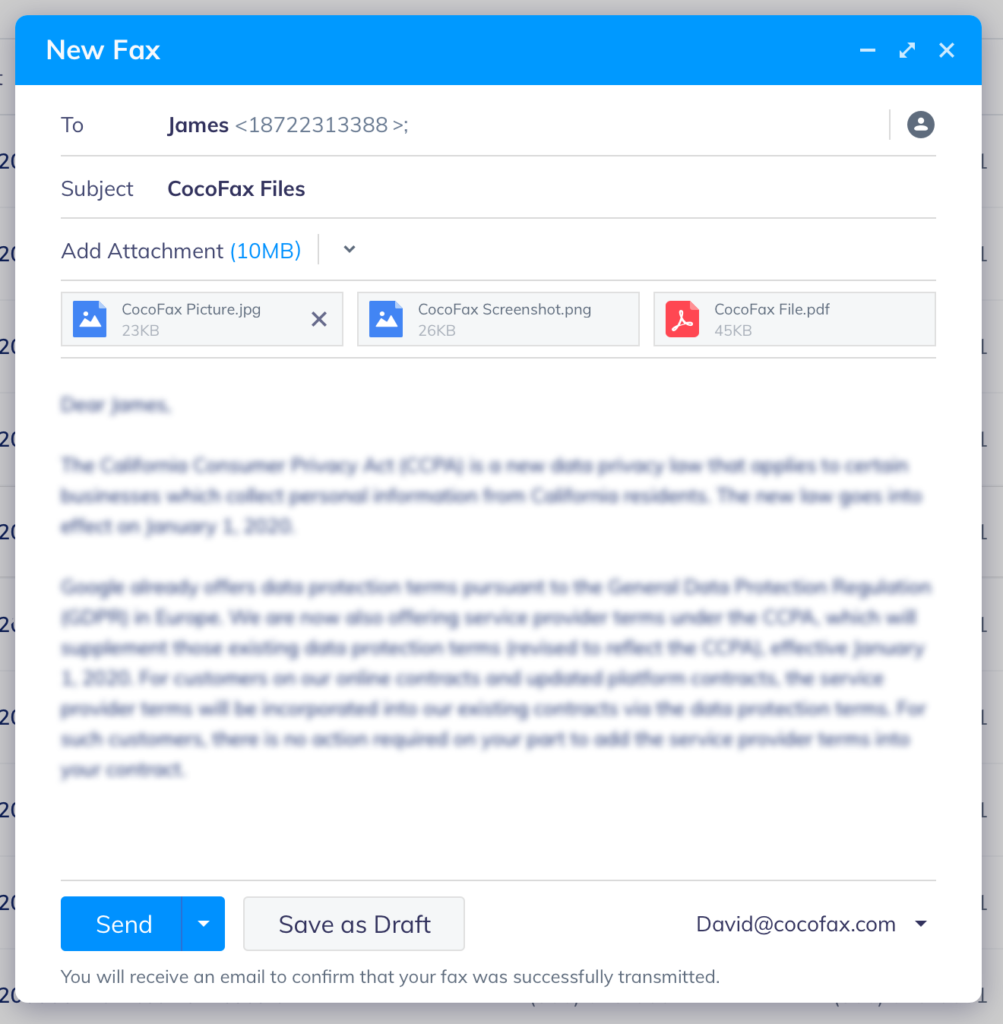
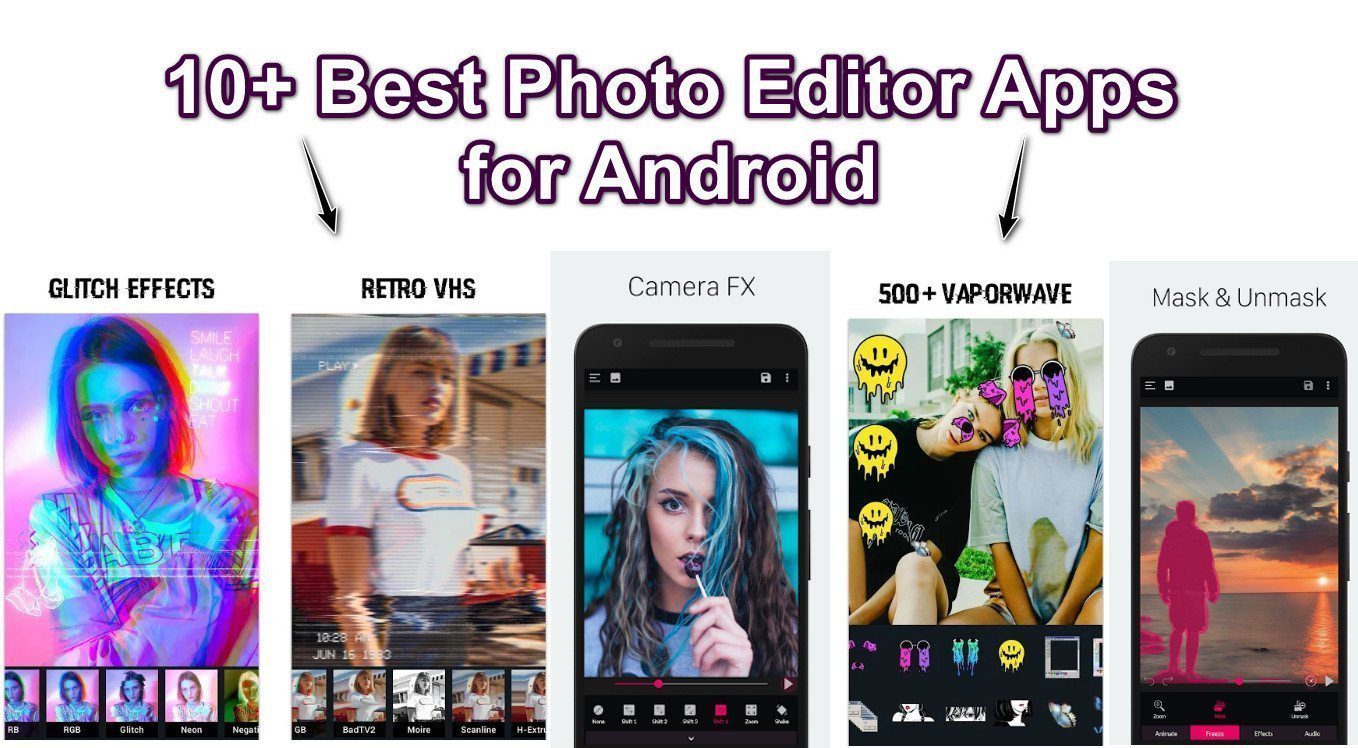
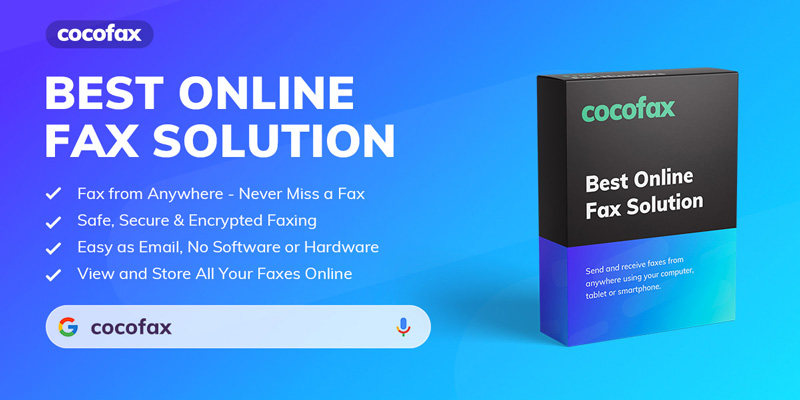
![Youtube ReVanced APK v19.15.35 [100% Working] 2024](https://ytricks.co/wp-content/uploads/2019/02/YouTube-Vanced.png)
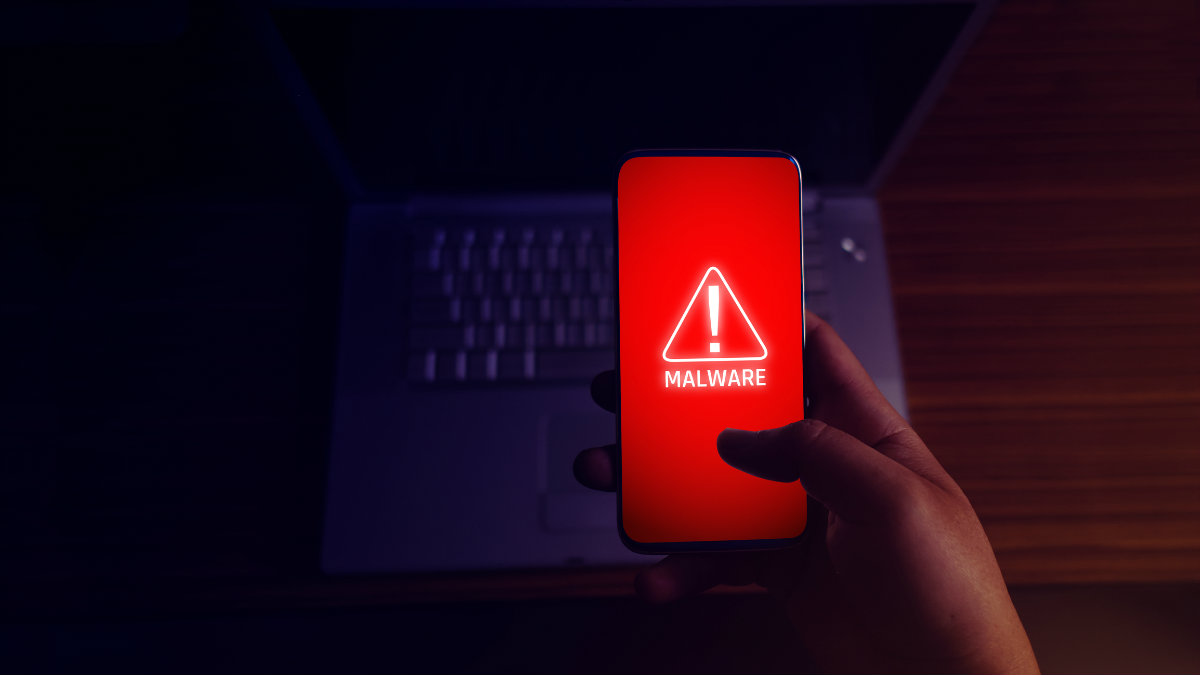
![Jio Media Cable Official – Buy Online & Price in India? [2023]](https://ytricks.co/wp-content/uploads/2019/04/jio-media-cable-online-price.jpg)

Leave a Reply